Preload Dates in a Booking Page After a Specific Date
Here's a helpful tip with Bookings.
Sometimes you'd want to have clients immediately see a specific batch of dates as soon as they open your booking page. (E.g. Before and After holiday schedules, new year, next quarter or after a particular launch date for a new product or offer).
We've released a new feature that allows you to control the dates a person sees when viewing your booking page. SImply follow the steps here to ppreload dates in a booking page AFTER a specific date,
STEP 1
Login to your B2B Dash Account
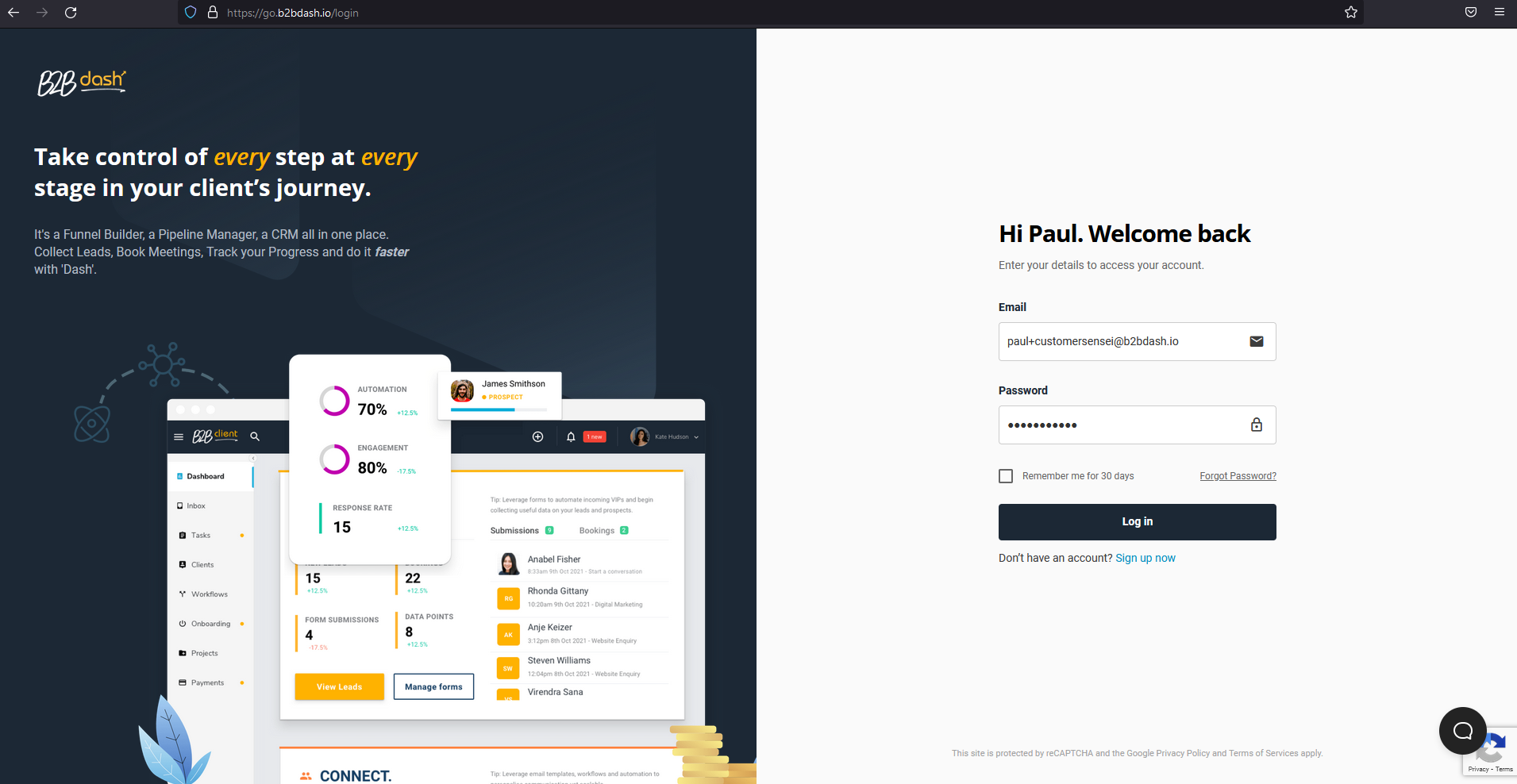
STEP 2
Click on Appointments
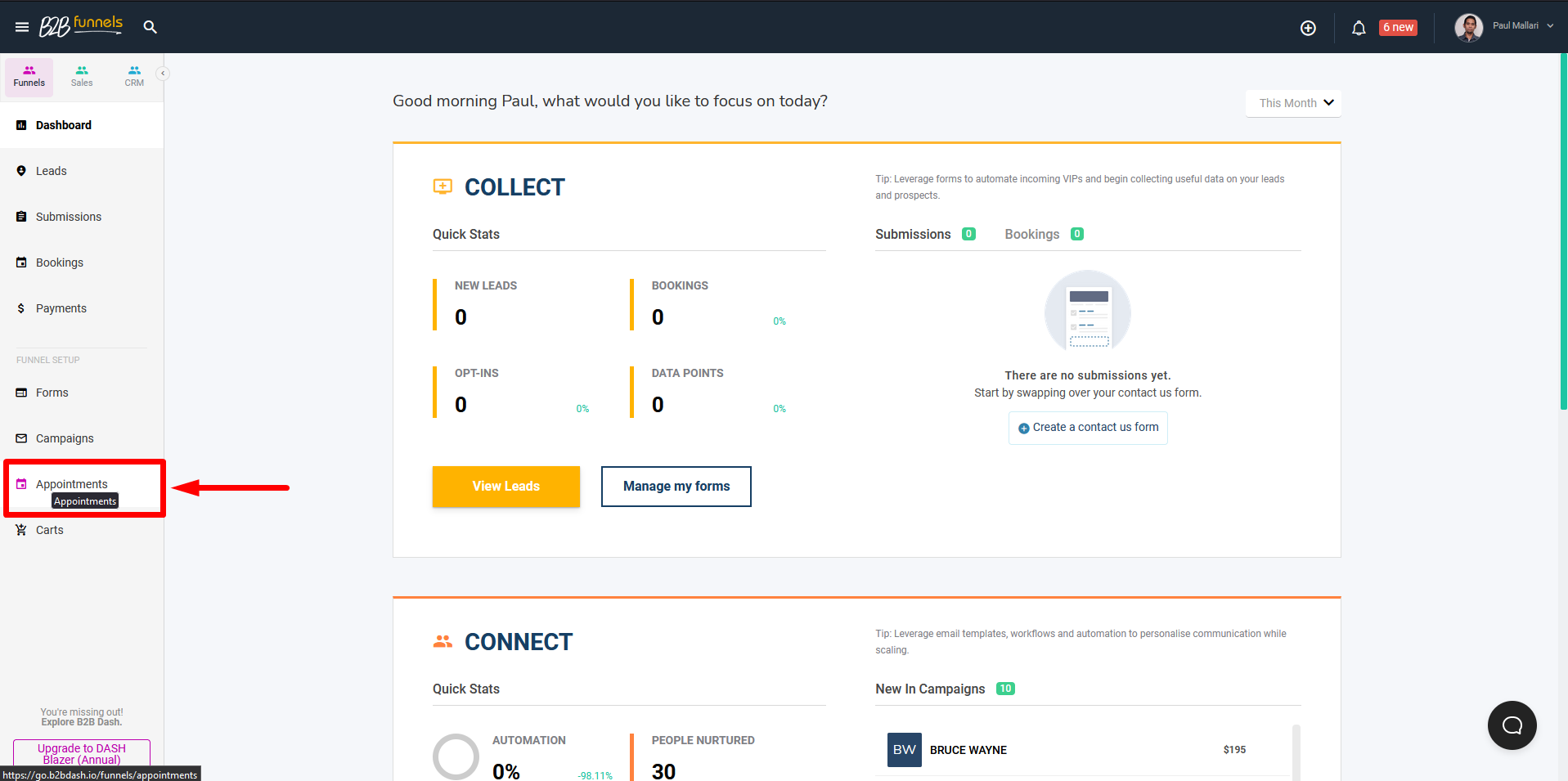
STEP 3
Go to your Appointment's Live page by hovering on it and clicking the VIEW LIVE button.
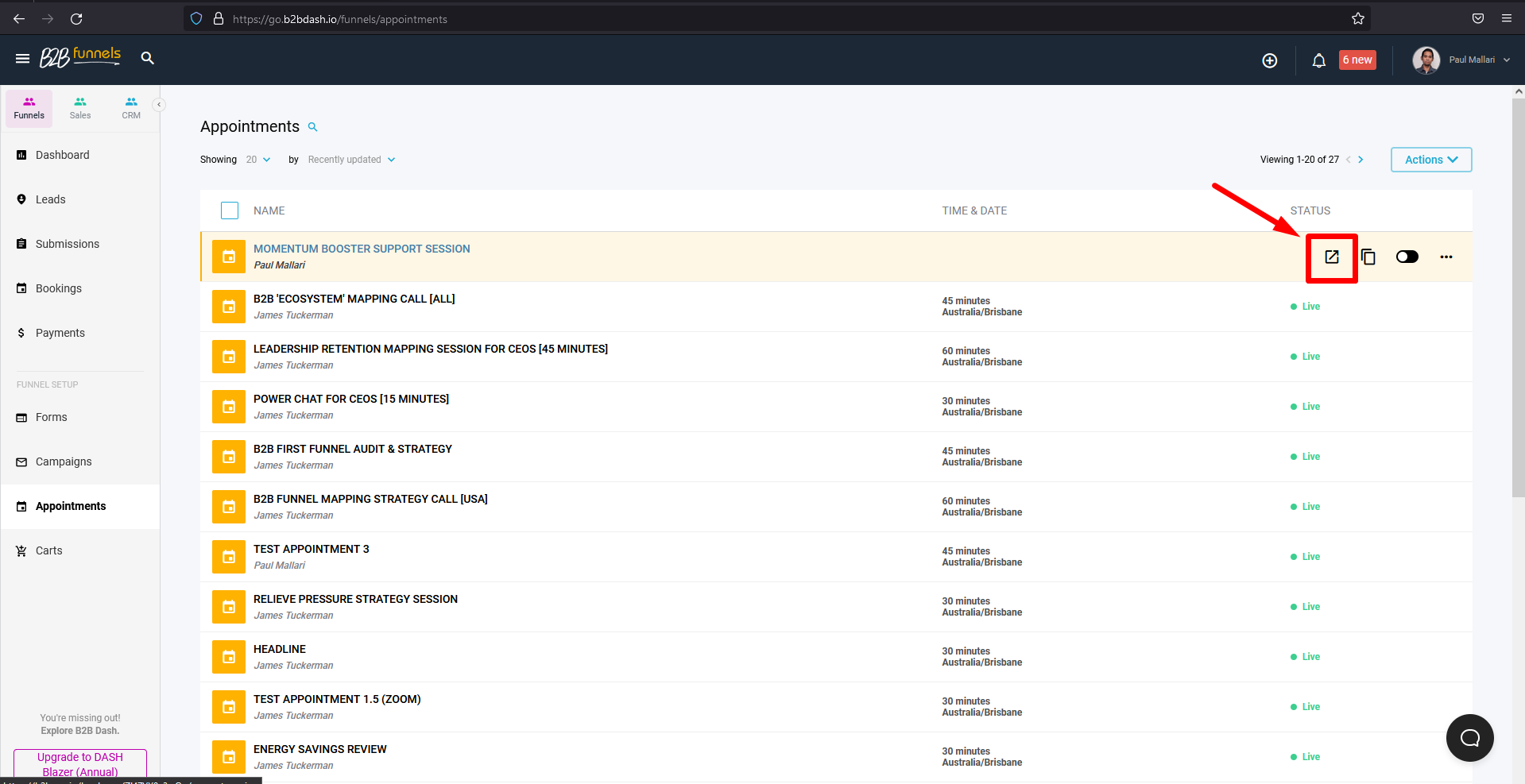
STEP 4
Copy the URL and add this string at the end: ?startdate=YYYY-MM-DD
As you can see on this example the date shows that the week starts on the 11-12-2022
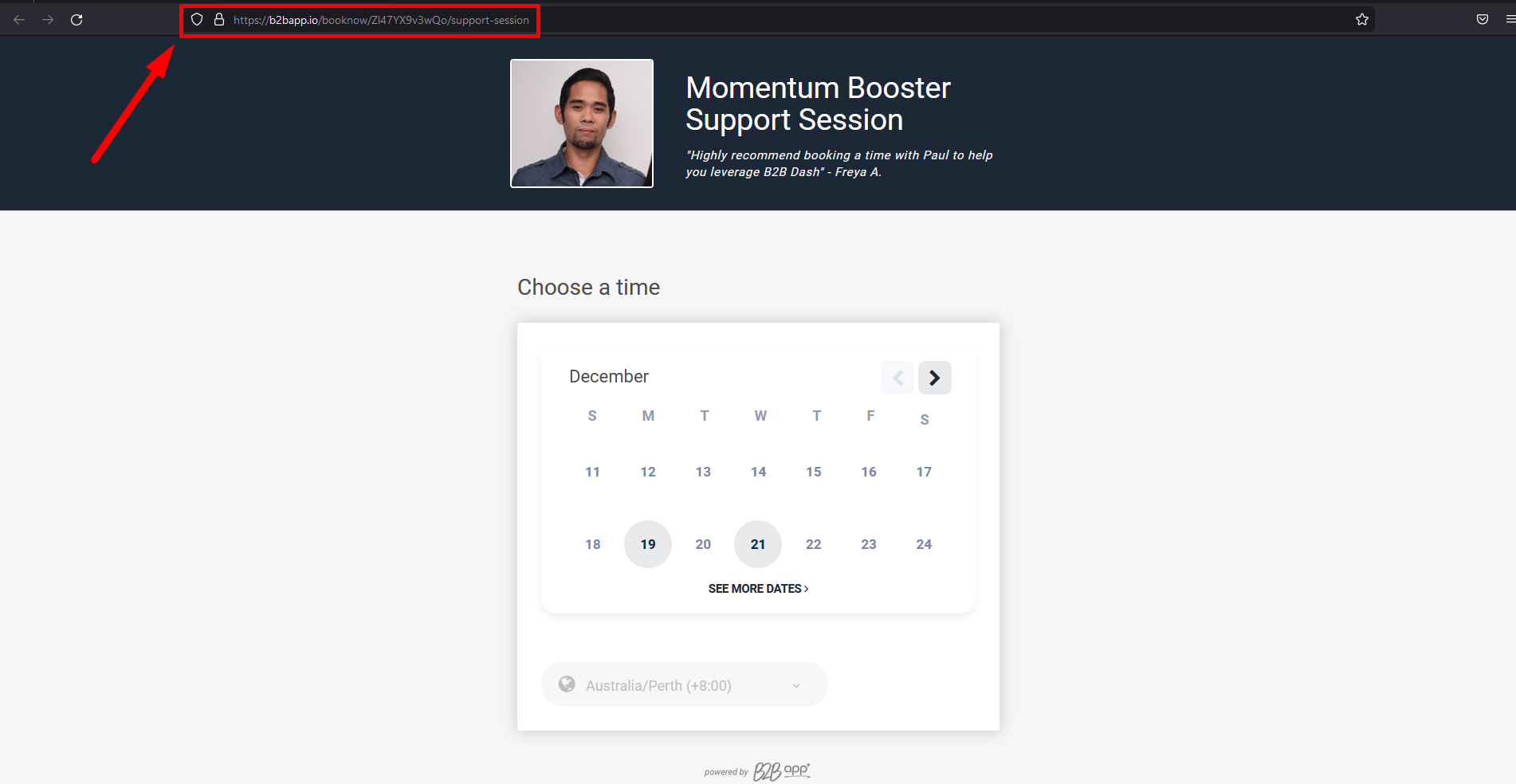 Let's say I'd like people to book in a call 2 weeks after 2023 starts, so that'll be on the 16th of January 2023. Adding the string on the URL will help me set the dates the appointment page:
Let's say I'd like people to book in a call 2 weeks after 2023 starts, so that'll be on the 16th of January 2023. Adding the string on the URL will help me set the dates the appointment page:
This will show the week that starts on the 16th of January 2023:
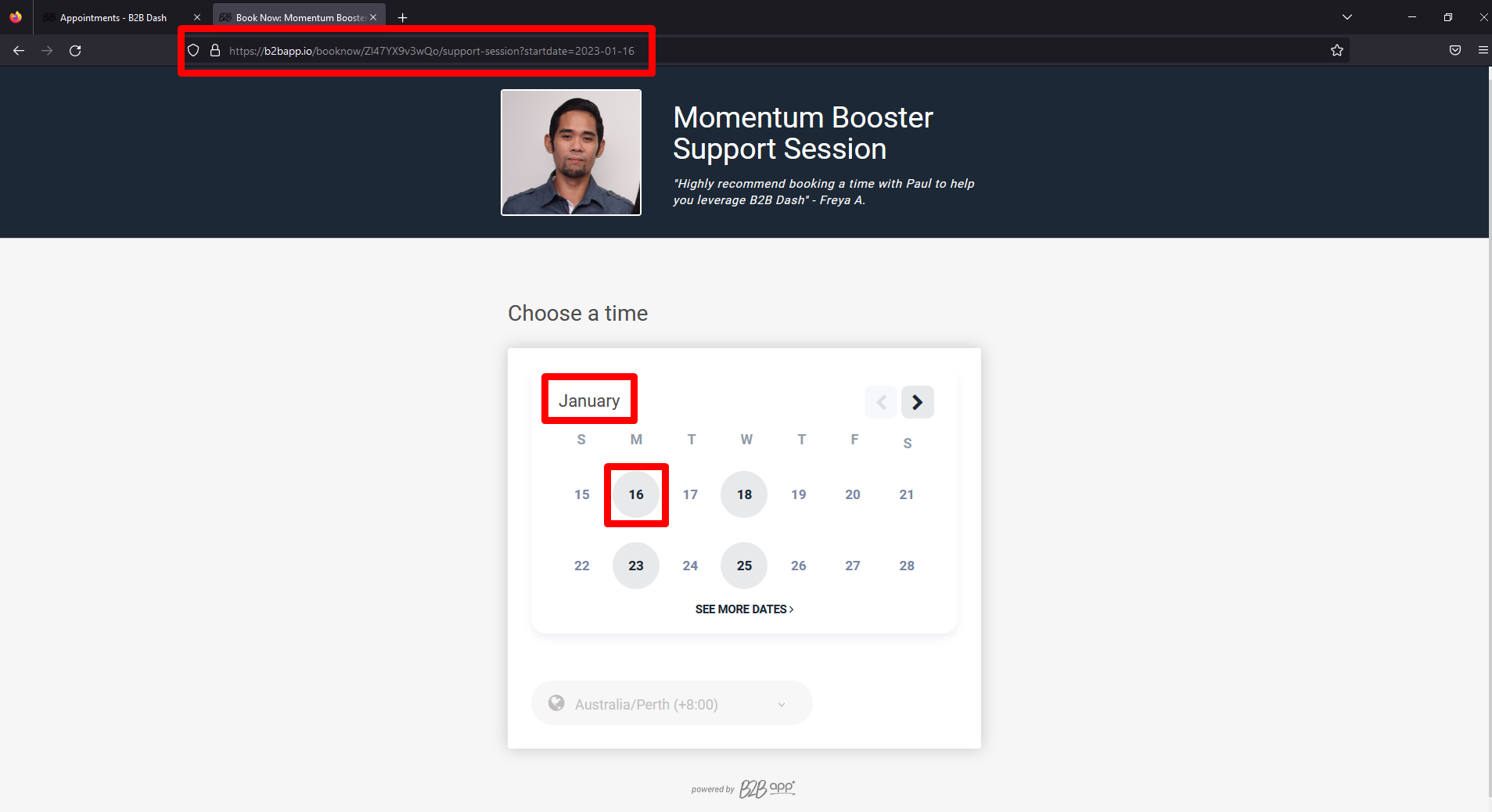 Use this if you'd like to be able to show your prospect dates where you'd like them to book a call, this eliminates extra clicks of them searching for a date and helps them choose a schedule immediately.
Use this if you'd like to be able to show your prospect dates where you'd like them to book a call, this eliminates extra clicks of them searching for a date and helps them choose a schedule immediately.