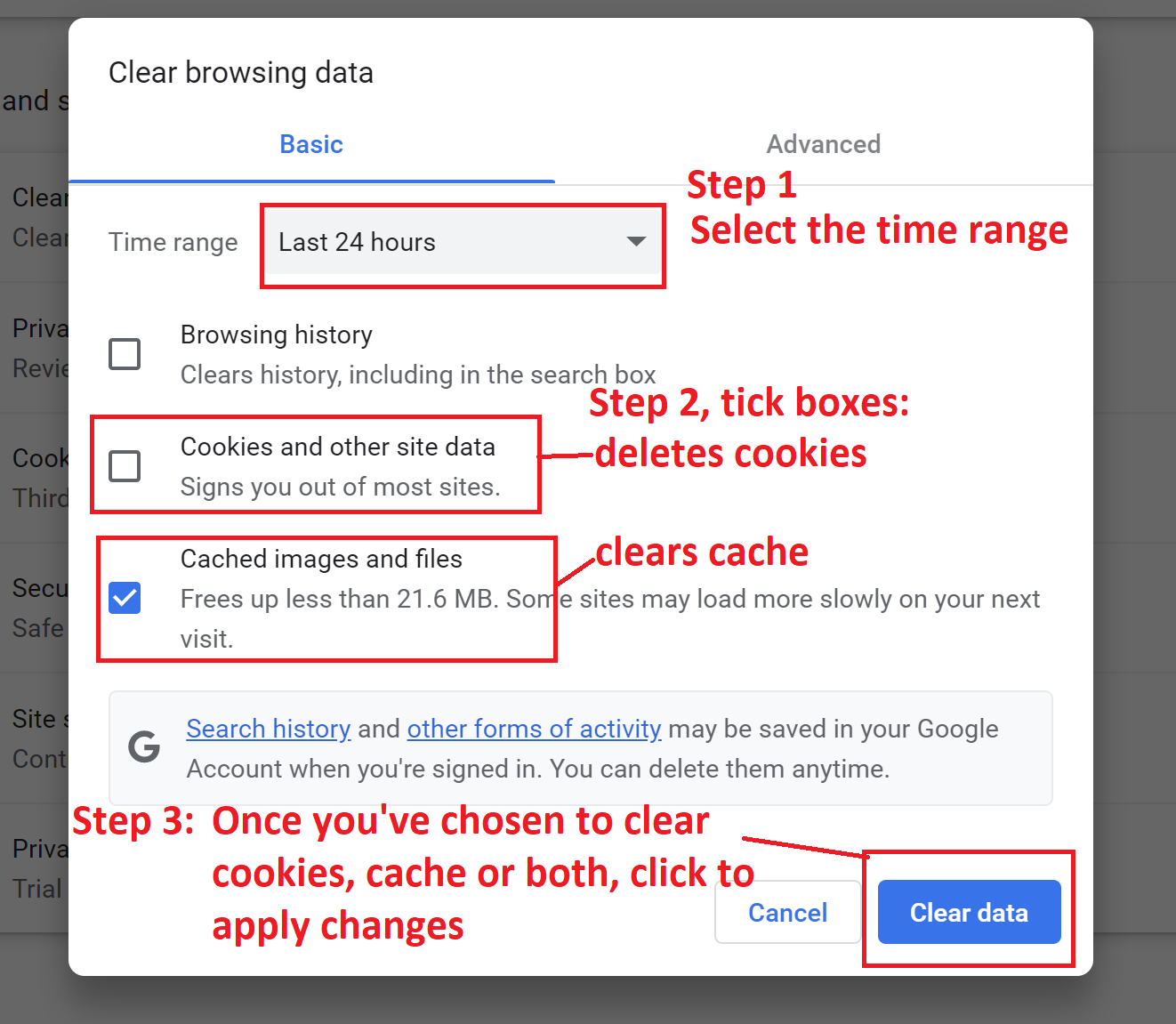How to clear cache in Google Chrome
- Cookies are files created by sites you visit. They make your online experience easier by saving browsing data.
- The cache remembers parts of pages, like images, to help them open faster during your next visit.
- At the top right, click More (3 vertical dots, near your browser profile image, under X that closes the browser)
- Click More tools
- Clear browsing data.
 At the top, choose a time range. To delete everything, select All time.
At the top, choose a time range. To delete everything, select All time.- Next to "Cookies and other site data" and "Cached images and files," check the boxes.
- Click Clear data.
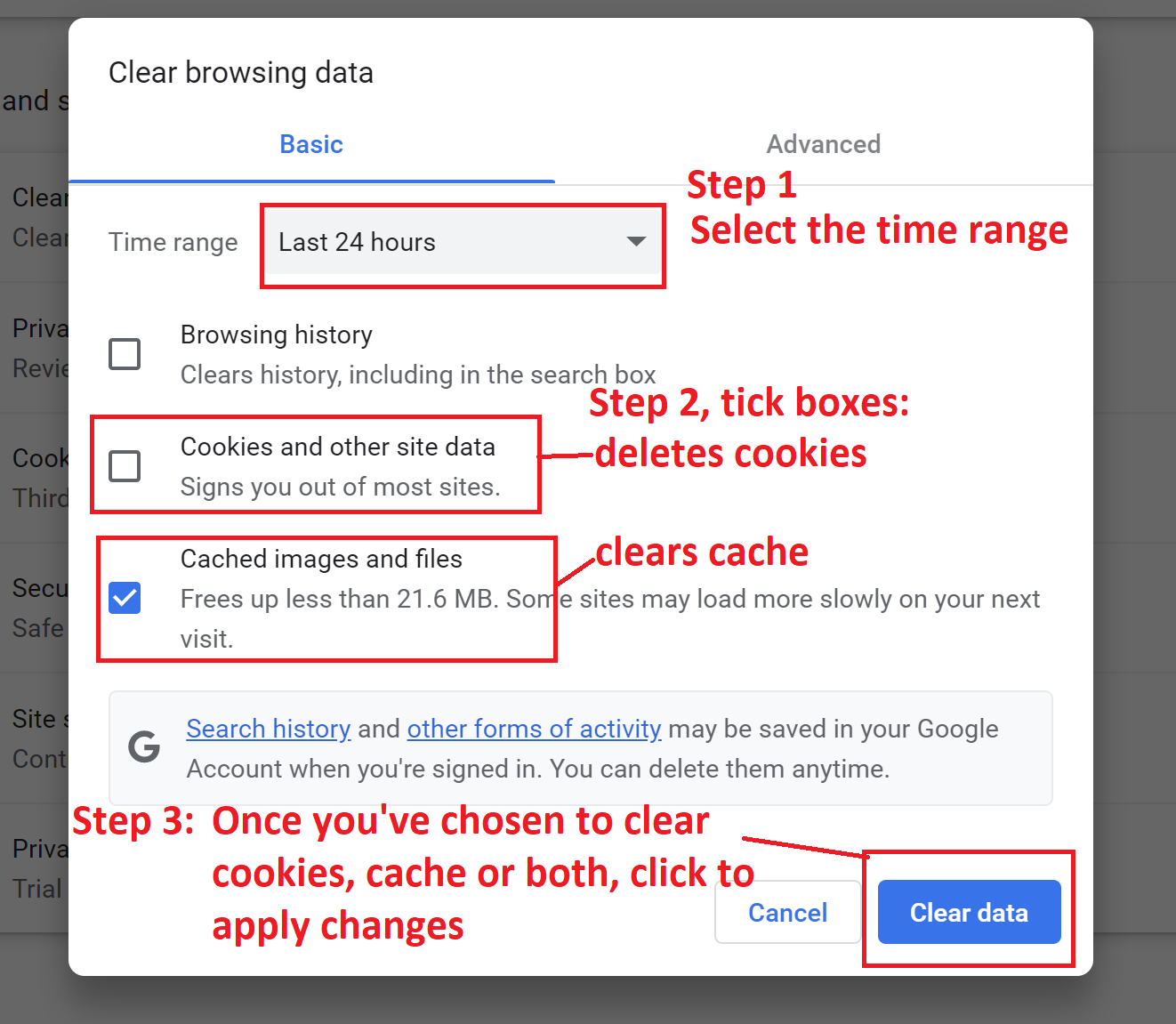
No results found
 At the top, choose a time range. To delete everything, select All time.
At the top, choose a time range. To delete everything, select All time.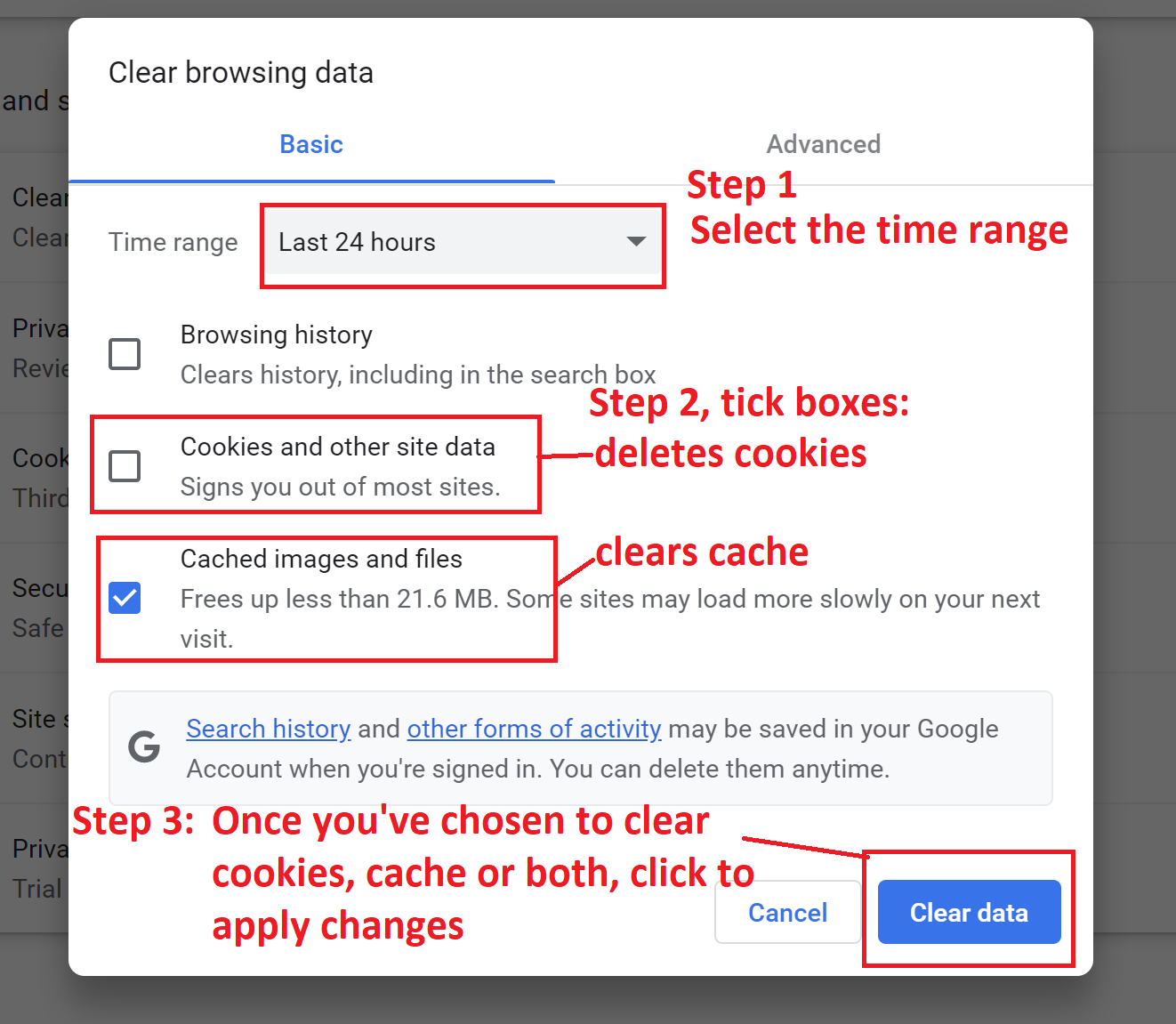
 At the top, choose a time range. To delete everything, select All time.
At the top, choose a time range. To delete everything, select All time.